Set Up in Minutes, Not Hours
Get your Dialpad and Dropbox integration running quickly with our simple 3-step process
Connect Dialpad
Link your Dialpad account using OAuth 2.0 to enable call capture from all devices.
Connect Dropbox
Authenticate your Dropbox account using OAuth 2.0. Setup takes 2 minutes.
Start Logging Automatically
Every Dialpad call automatically creates a detailed record in Dropbox with transcripts, recordings, and smart contact matching.
How Dialpad and Dropbox Work Together
Call Connector creates a seamless bridge between Dialpad and Dropbox, turning every communication into organized, searchable data.
Automatic Call Logging
When a call or text message ends on Dialpad, Call Connector immediately gets to work. It looks up the phone number in your Dropbox contacts and creates a File with complete metadata: duration, timestamp, direction, and participants.
Recording & Transcripts
Recording a call in Dialpad? The recording and AI-generated transcript (optimized for legal terminology) (optimized for medical terminology) are automatically attached. No manual uploads, no copy-paste—everything flows automatically.
Smart Matter Linking
Calls are automatically associated with the relevant matter based on the contact. Everything stays organized without you lifting a finger.
What's Included
Recording Storage
AI Transcripts
Matter Association
Legal Transcription
Medical Transcription
Available on Way Better+ Plan
This integration requires the Way Better plan or higher. Both Dialpad and Dropbox must have active accounts.
Why Dialpad + Dropbox?

The Problem
Teams using Dialpad for communication need every call documented in Dropbox, but manual logging is time-consuming and inconsistent. Important details get lost, follow-ups are missed, and your team spends valuable time on data entry instead of their core work.
The Solution
Call Connector automatically captures every Dialpad call and creates a File in Dropbox with complete details: participants, duration, timestamp, and direction. When you record calls in Dialpad, you also get AI-powered transcripts tuned for legal terminology tuned for medical terminology—searchable and ready for review. If the contact has an associated matter, everything links automatically.
The Result
Your team stays focused on their work while Dialpad calls automatically flow into Dropbox. Complete communication history, zero manual entry, and the peace of mind that nothing falls through the cracks.
Everything Captured Automatically
Complete details from every Dialpad communication, automatically organized in Dropbox

Every call captured with full details and participants
Call duration, timestamp, and direction automatically recorded
AI-powered transcriptions from Dialpad's built-in transcription
Call recordings captured and stored in connected cloud storage
SMS and MMS messages captured with full content
Fax support NOT available (coming 2025)

Call recordings stored as MP3 files in organized folder structure
Full transcripts saved as searchable TXT files alongside recordings
Automatic folder creation: Year → Month → Date_CallID
Each call gets its own folder with recording.mp3 and transcript.txt
File names include date, time, and contact name for easy identification
Complete chronological archive of all client communications
See It In Action
Real examples of Dialpad and Dropbox working together with Call Connector
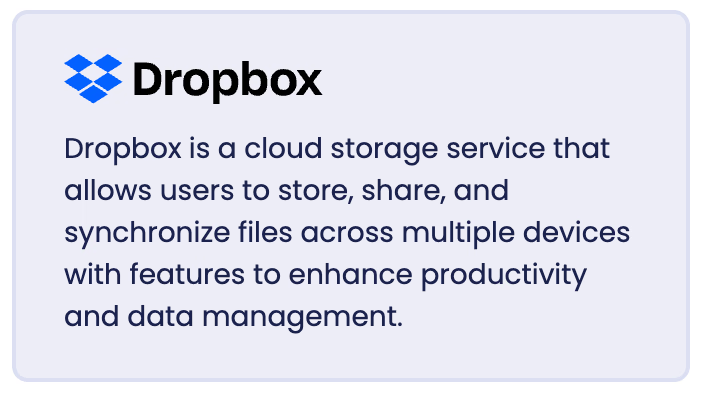
Dropbox: Calls are organized chronologically in dedicated folders: Year → Month → Date_CallID
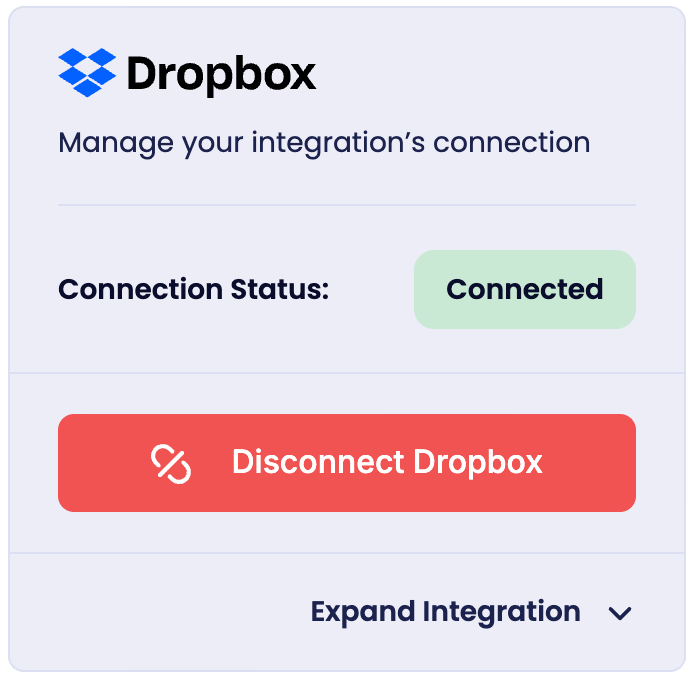
Dropbox: Each call folder contains recording.mp3 and transcript.txt with descriptive filenames
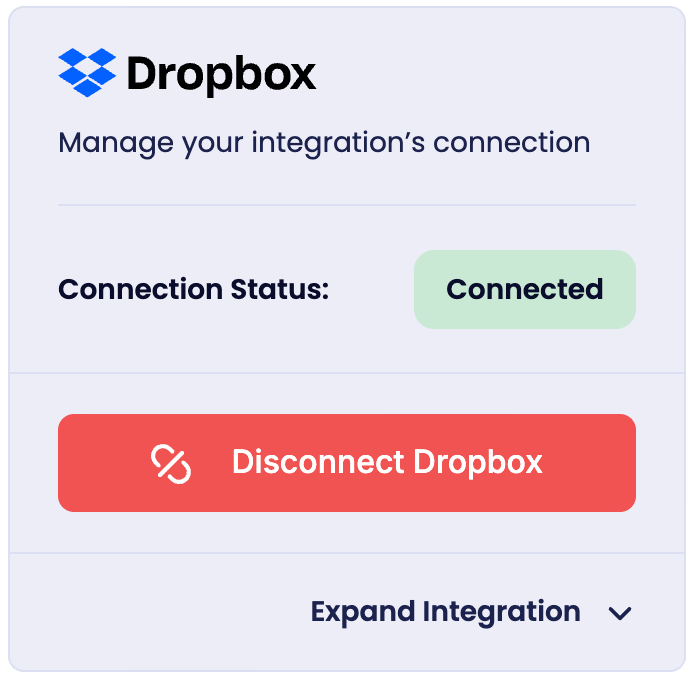
Dropbox: Dropbox as it appears in Connect dashboard after being connected

Dropbox: All Call Connector files will be nested in the root Apps folder
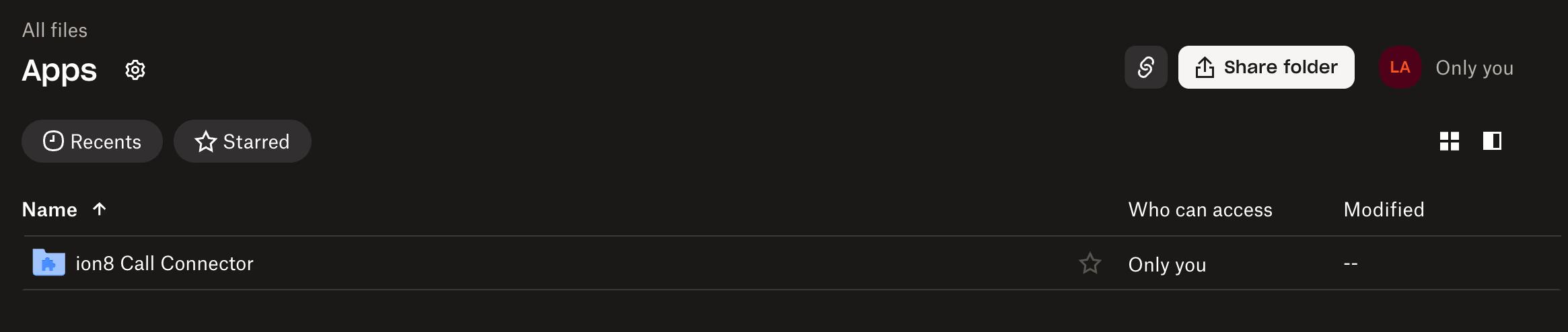
Dropbox: In the Apps folder, you will find the ion8 Call Connector folder, containing all organized sub-folders with recordings and transcripts
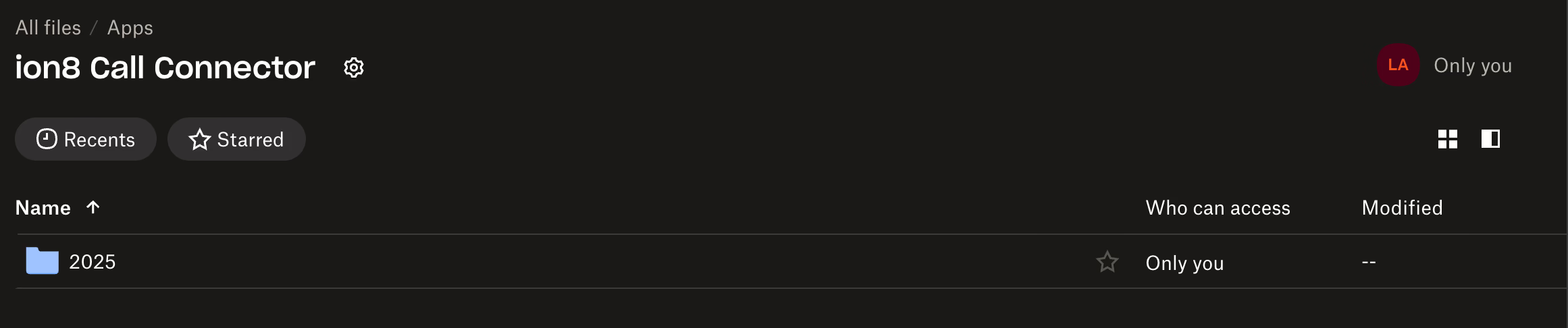
Dropbox: Within the ion8 Call Connector folder, sub-folders are organized by year
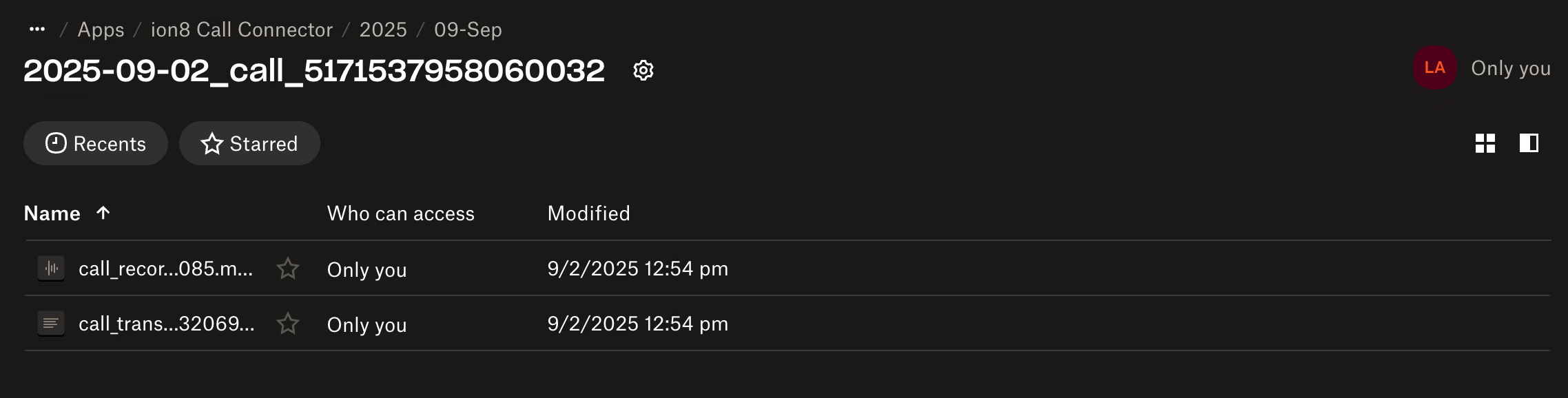
Dropbox: Within each individual call folder, you will find the recording and transcript for that call.
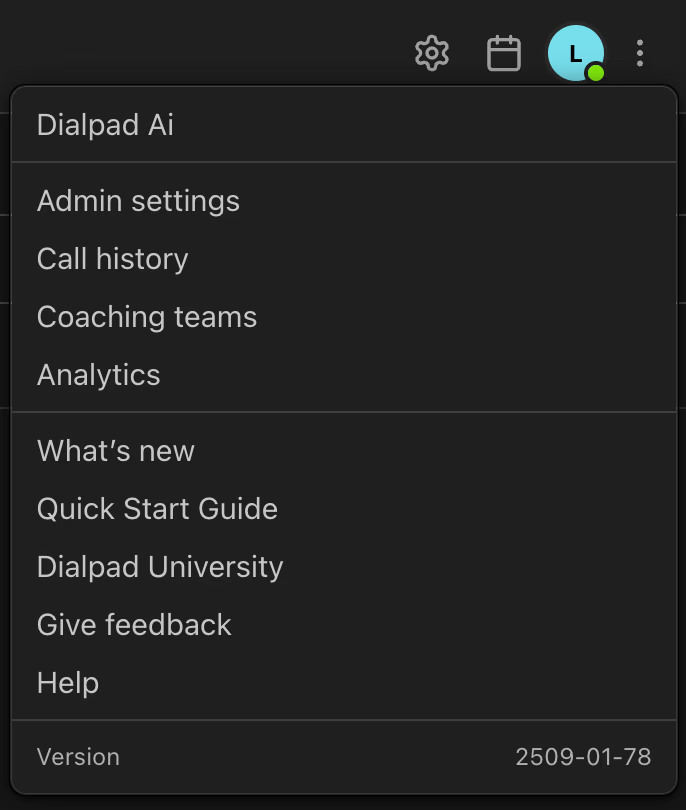
Dialpad: Sign in with Company Admin account to authorize Call Connector
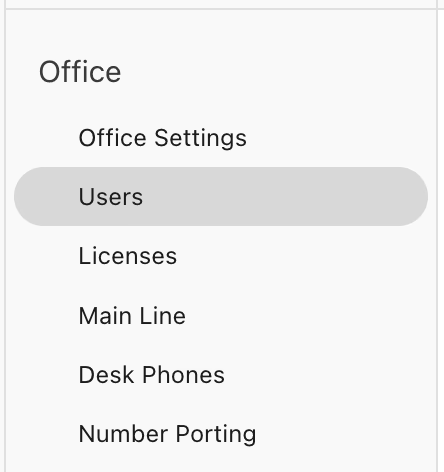
Dialpad: Dialpad admin settings sidebar
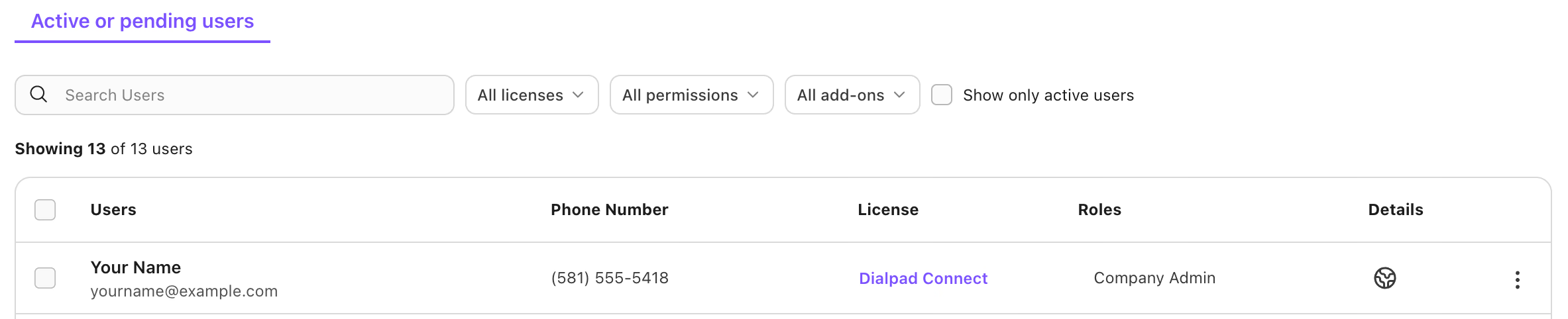
Dialpad: Calls from Dialpad include AI-powered transcriptions and recordings

Dialpad: Enable AI transcription and summarization in Dialpad settings
Frequently Asked Questions
Common questions about connecting Dialpad with Dropbox
















